File Manager
Hepsia's File Manager section will let you handle the content of your site with simple point & click maneuvers. Right-click contextual menus offer fast access to various file manipulation options, while handy drag 'n' drop functionality will enable you to upload new files from your PC in no time. You will also find built-in file editors and an image viewer. You will be able to pack and unpack files easily as well.
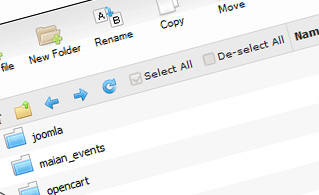
Fast File Uploads and Downloads
Working with the File Manager feels like working with your PC. The built-in drag 'n' drop functionality will permit you to effortlessly move files between your desktop PC and the web hosting server. Simply select the file that you want to upload from your PC and then drag it over to your browser. The same applies to downloading a file from the File Manager to your hard drive. Plus, you can download files and even folders to your desktop by pressing the Download button.
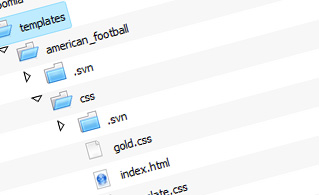
Easy File Editing Options
With the File Manager user interface, you can create a brand new file or folder with only one click. All action buttons are conveniently placed above the file/folder list and you can modify your files easily. You can rename or copy a file, move a file to a different folder, examine the contents of a file or change its permissions, erase a file, and so on.
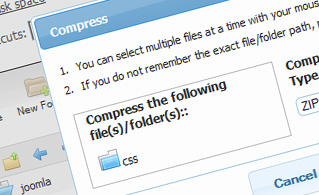
Handy Archive/Unarchive Functionality
With the File Manager interface, you will be able to zip and extract all types of files. It does work astonishingly fast - just select the files you want to compress and push the Compress button. You can even select the archive type (.rar, .zip, and so on). It is just as easy to extract an archive file to a specified folder.
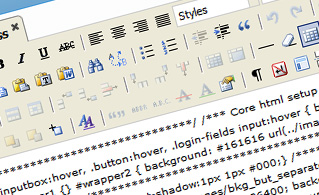
File Editors
With the File Manager, you actually do not need any third-party tools in order to update your files. There is an image viewer, which permits you to see the contents of your image files to get a clue about how the images will in fact show up on the World Wide Web. In addition, you will find several built-in file editors, which will grant you absolute command over your files. The plain text editor and the code editor are meant for more experienced users, whereas the WYSIWYG editor (where you can see all code changes in real time) is also suitable for technically inexperienced users.
More Features
Irrespective of whether you have one single web site or multiple websites hosted in your shared hosting account - we have a convenient Host Shortcut feature, so you can quickly select only the website you wish to work with. With the File Manager user interface, you can also use most of the famous keyboard shortcuts - push Delete to erase a file or a folder, or hold down the Control key to select multiple files at a time.
| SHARED HOSTING | KVM VPS | OPENVZ VPS | SEMI-DEDICATED PLANS | DEDICATED SERVERS |
| Unlimited storage | 80 GB storage | 80 GB storage | Unlimited storage | 240 GB storage |
| Unlimited bandwidth | 4 TB bandwidth | 3 TB bandwidth | Unlimited bandwidth | 10 TB bandwidth |
| 1 website hosted | Unlimited websites hosted | Unlimited websites hosted | Unlimited websites hosted | Unlimited websites hosted |
| 30-Day Free Trial | 24/7/365 support | 24/7/365 support | 30-Day Free Trial | 24/7/365 support |
| start from $3.58/mo | start from $14.50/mo | start from $14.50/mo | start from $30.00/mo | start from $103.50/mo |